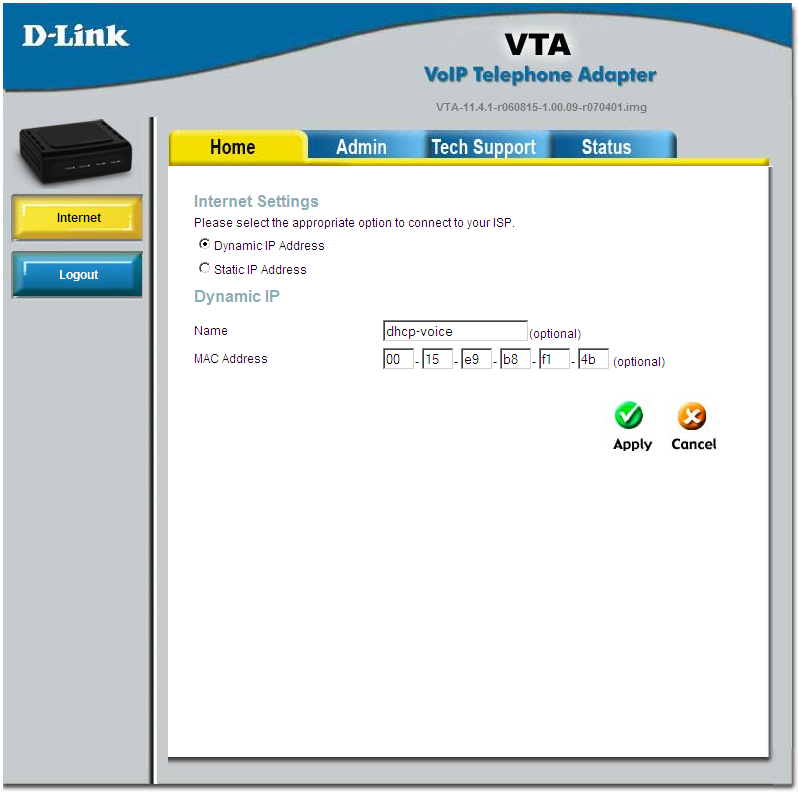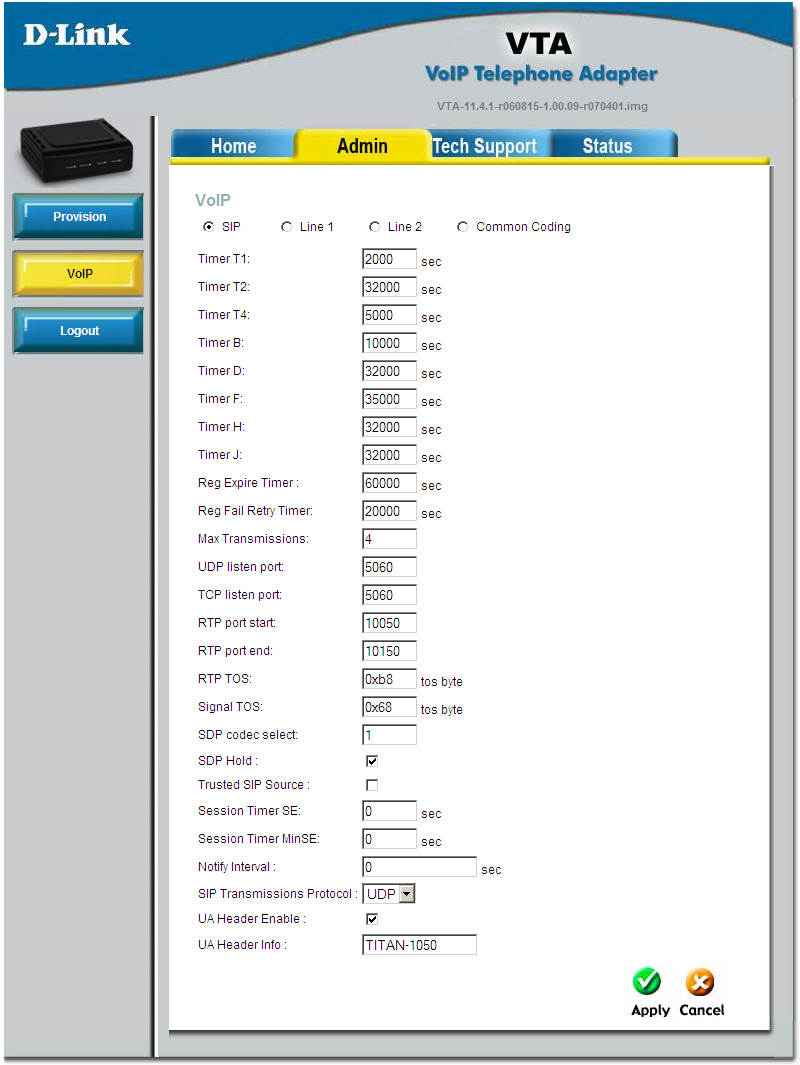The model I had was the D-LINK VTA-VR. In theory it’s a 2-line ATA that has hardware very similar to the Linksys PAP2. Practically, it has some annoying quirks that make it, in my case, only work for one line – or in some other cases, completely useless.
Files/programs you’ll need:
CYT46 for unlocking
the Vonage ** COMMENT US FOR THE FILE *** firmware.
** COMMENT US FOR THE FILE ***
tftpd maybe
So, quick overview of what we’re gonna do. We’re gonna somehow gain access to the Admin or Support accounts, then we’re gonna downgrade the firmware to 1.00.07, then we’ll unlock it with CYT46. Then we’ll put an unlocked version of 1.00.09 (created by toro) on there and quickly configure it.